Are you seeking an Office 365 email backup solution? If yes, then you’re in the right article. Here we’ll describe two ways to backup Office 365 mailboxes. One is using a manual method, and another one is using an automated Office 365 backup tool. So let’s elaborate:
How to backup Office 365 mailboxes manually?
Manually, users can use the E-discovery method to create Office 365 email backup. The e-discovery method has three-phase.
- Choose e-Discovery administrator to view and edit all cases regardless of permissions.
- Perform a new content search to backup mailboxes in the PST file.
- Export the searched result to PST using the e-Discovery method.
System Requirements:
- Windows: 32 bit or 64 bit version of windows 7 or above.
- Microsoft.NET framework 4.5
- Internet Explorer 8 or later version
- If using Google chrome or Mozilla Firefox, must install click ponce add in.
Step by step process of the E-discovery method:
Phase1:
- Firstly, log in to your Office 365 account using the administrator credentials.
- Secondly, Go to the Admin center and click on the Security option.
- Now, click on the Permission option from the left pane, then find and select e-Discovery manager from the list.
- After selecting the e-Discovery manager, a new E-discovery manager window will pop up. Here click on the edit button opposite the e-Discovery administrator option.
- Now choose the Office 365 administrator and click on the Save button.
Phase2:
- Click on the search option from the left pane and then click the Content search option.
- Now the content search window will open. Here click on the New search option. After that, provide the name and description for the new search and click on the Next button.
- The next window will be the Location window, here choose the Locations or search the mailboxes you want to backup in PST and then click on the Next button.
- Now choose the keywords and add conditions as per requirements, then click on the Next button. (Not compulsory)
- At last, review your search and click on the Submit button. If you want to change your search, then click on the Back option.
Phase3:
- Select your search from the search list, then click on the Action option.
- A dropdown menu will open. Here, click on the Export result option, then choose your output option as per requirement and click on the Export option.
It is the complete process to backup Office 365 mailboxes using the e-Discovery method. We don’t recommend this method as there are high chances of data loss, and one should have the technical knowledge to create Office 365 email backup using the manual method. Besides this, the e-Discovery method has many drawbacks.
Drawbacks of e-Discovery:
- Sometimes, users may have to wait for 24 hours to export Office 365 data.
- Users have to assign an Import/export role to create Office 365 email backup using the manual method.
- The manual method has no option for incremental backup and resumes the process if it gets interrupted.
- If you are using the manual method in Chrome, you have to install an extra add-in Click Once.
Due to these drawbacks and the risk of data loss, many organizations use third-party tools to create secure and effortless Office 365 email backup. Besides this, even Microsoft suggests using a third-party tool to backup Office 365 mailboxes.
Shoviv Office 365 backup and restore tool
It is a recommended and specially designed software to backup Office 365 mailboxes effortlessly. The software eliminates the risk of data loss and makes the Office 365 email backup process a cakewalk, even for non-technical users. Shoviv Office 365 backup and restore software provides multiple user-oriented features to its users.
- Shoviv Office 365 backup and restore software allows users to add and backup Office 365 mailboxes in batches.
- The software provides a filter option that allows users to include/exclude unwanted data from the backup process.
- The software has an inbuilt incremental backup option that comes in handy to resume the Office 365 email backup process if it gets interrupted.
- This Office 365 backup software provides a schedule backup option that allows to schedule the backup process on a monthly, weekly, daily, and simultaneously basis.
- The software has a split option that allows setting a particular file size for the backup file. Once the backup file reaches that selected file size, the software will automatically split the backup file.
- Shoviv software provides a free trial version of the software to evaluate the software skills before purchasing the software.
Backup Office 365 mailboxes using Shoviv Office 365 backup solution
- Firstly, install and launch the Shoviv Office 365 Backup and Restore Tool.
- Secondly, click on the Connect Office 365 option and provide the Office 365 credentials.
- Now click on the Backup directory option and provide the name and path for the backup directory.
- Now click the backup job option and provide the job name, then click on the Next button.
- Select Office 365 mailboxes that you want to backup and click the Next button.
- Now the filter wizard gets open, apply the filter according to your requirements. The filter option is on the message class, date range, and skip folder basis. After using the filter option, click on the Next button.
- The next wizard will be the setting wizard, here select backup thread count and select a file size for PST file. After that, click on the Next button.
- Now the schedule wizard gets open, here schedule the backup process as per desire and click the Next button.
- At last, the software will display a preview of the Office 365 email backup process, cross-check it and click on the Finish button.
So it is the process of the Shoviv Office 365 email backup software. As you can see, the process is very simple and user-friendly.
Final words:
Many organizations are using or planning to shift towards Office 365 but finding an efficient tool to backup Office 365 is a must. Having an Office 365 email backup in the local system is like an insurance policy against data loss. Manually Office 365 backup process is like a walk on eggshells; a single mistake and you can lose all your data. To backup Office 365 mailboxes in a hassle-free manner, we suggest using Shoviv Office 365 Backup and Restore tool. Must download the free trial version; allows to backup the first 50 items per folder.