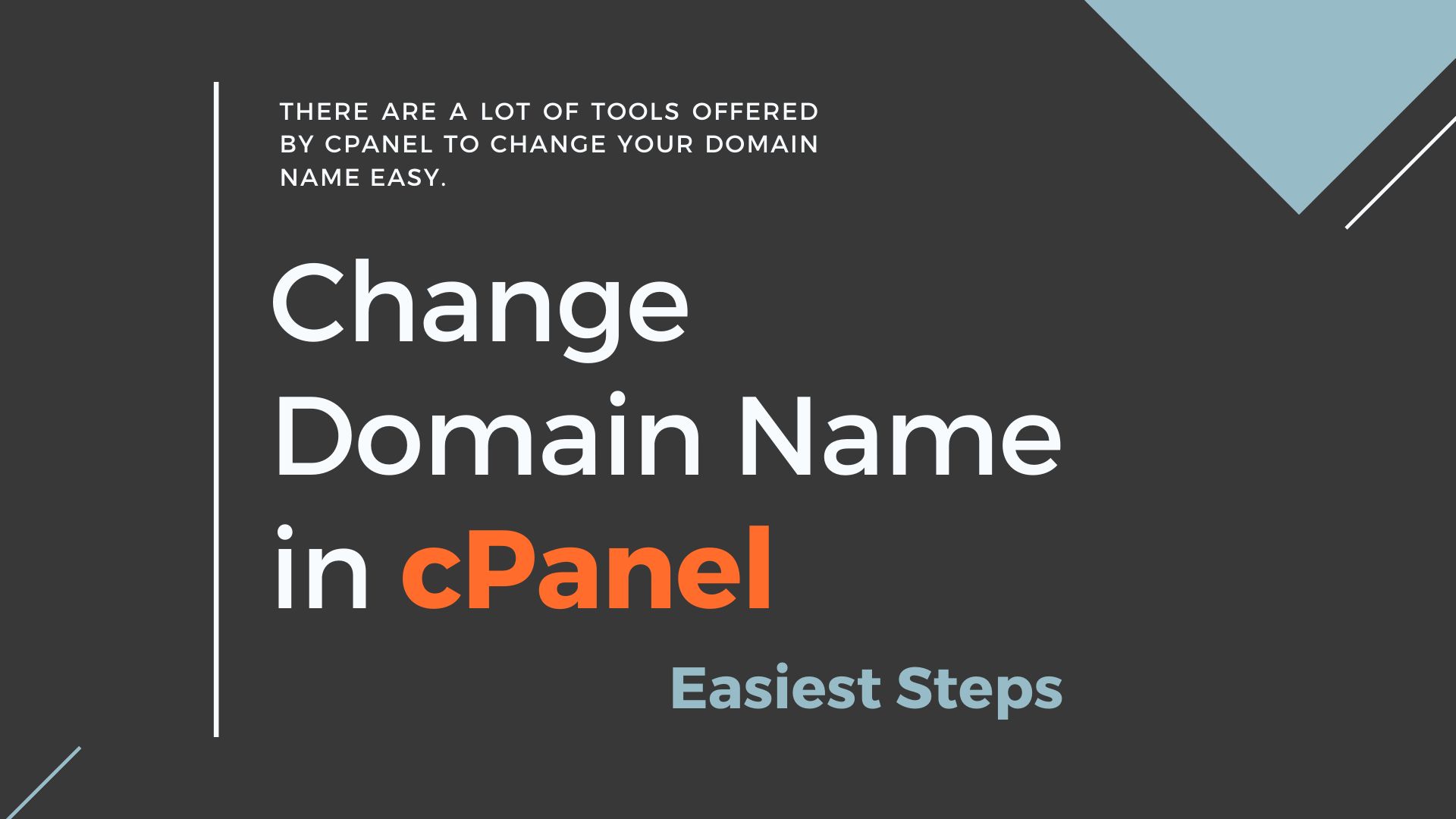In this section, we will describe the steps to change the website domain name in cPanel. Lots of ways you can update domain name in cPanel, the change domain name through cPanel in web hosting cheap is a simple process.
There are no disadvantages on changing the domain name in cPanel account. If you want to change domain name in cPanel account, you also need to login to WHM account and change some basic settings.
There are a lot of tools offered by cPanel to change your domain name easy. Using the following steps, you can easily update the domain name cPanel.
Backup your Existing Account
The different methods you can use backups to your website such as copy all files manually, using dedicated tools that store your site data.
Step -1 : Log in to the cPanel account then click on the Backups icon. Now on the Backups screen, click on the Download or Generate a Full Web Site Backup this is only to secure your website data.
Step -2 : First, set the backup destination, the Home directory is a great option to save website backup. Click on the Generate Backup option.
Now, you have to download the backup file in your computer storage. In the next step, we will see how to change the domain name in the cPanel account.
Change Domain Name from cPanel
Let’s start the process of the change domain name in cPanel account. You have to do some changes in WHM section of cPanel account. Follow the entire step to change your domain name successfully.
Step – 1 : Login to your server WHM accounts. Go to the Account Function, Press on the Modify an account option. Find navigation links the name is Modify an Account.
Step – 2 : Find the account you require in the search box then select Modify as shown below page:
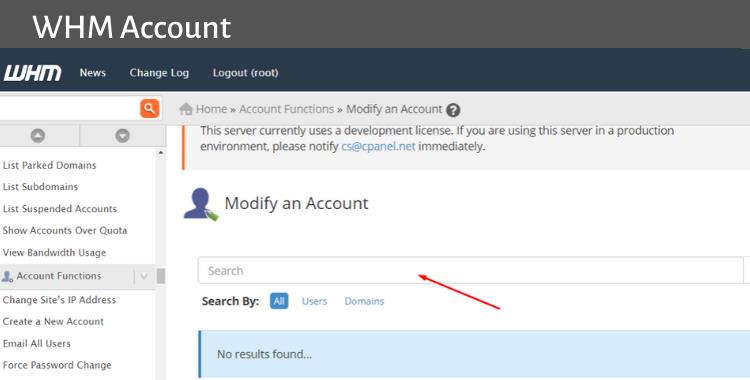
You can easily change domain name in cPanel account. Remember, do not change the username you can break your file and configuration as database use that username.
Step – 3 : Now, modify the text on this box, it shows the new domain name that you need. You can change the username for your website domain after that save all changes.
Go to the WHM dashboard and determine the DNS Functions. In the DNA function, you can create manually new DNA file.
Step – 4 : Go to DNS Function>>Park a Domain section.
Let’s understand, what is Park Domain? – A parked domain is a secondary domain name that functions are to points to the user’s primary domain name. For example, DomainName.com is a parked domain that points to http://www.DomainName.net/
Step – 5 : In the next page, choose the new domain name (1) then enter the old domain name in the text box given on the right site (2). Once everything is completed, click on the Submit button (3).
The Second Method for a Change Domain Name in cPanel:
You can change your website domain name by create a new domain account and redirect the old domain name, let’s start the process of how to do it.
Log in to your WHM account and create a new domain account with the new domain name. Log in to the cPanel for your old domain name and access it on the domain-level area.
Create A New Domain Account- Redirect Old Domain:
If you already log in to your server’s top reseller hosting WHM account then create a new domain account with the new domain name.
In the next step, log in to the cPanel interface for your old domain name and go to the Domain>>Redirects section. Follow the below four steps to creating a new domain account and redirect the old domain name.
- Scroll down and set the Type field to Permanent (301)
- Then, enter the old domain name in the second line
- Enter your new domain name in the “redirects to” section
- And click on the box for Wild Card Redirect
Enter the necessary details in the redirect page, click on the Add button to complete the process to buy cheap hosting. In case of any difficulties, you can ever go back and change the setting on the redirect page only not use a Wild Card.
Conclusion: Change Domain Name in cPanel
At this point, you should find it simple to update and change a domain name in the cPanel account. We hope this article was helpful.
In short, log in to the cPanel account and generate a website backup already step is given, this is only to protect your website data. Then change domain name in the cPanel account.
That is a simple way, to change a domain name in cPanel account. So, follow all step by step guides. Surely you can easily change domain name in cPanel.