The latest Windows systems do not come with any CD/DVD drive as the CD tech is obsolete but there are people who still use the older systems. If you are one of those users, who have recently upgraded from Windows 8.1 to 10 then you might be facing issues with the CD/DVD drive.
Over time, the device drivers on your computer get faulty or corrupted and you should treat them with the best free driver update software utility. Driver updater utilities update the device drivers thereby improving the performance of your computer.
Let us learn how to resolve the ‘CD/DVD drive not working’ issue on Windows 10 by discussing a few steps and tweaks. We will discuss some reasons behind the error and easy methods to prevent the same.
Top 5 Fixes Of The ‘CD/DVD Drive Not Working On Windows’ Issue:
1. DVD Player Not Working After Upgrading to Windows 10
There have been multiple reports that the DVD player often crashes or does not work at all after upgrading the system to Windows 10. If this is the issue, then you should use the Windows Updater utility to get the available updates if any.
Here is how you can do so:
- Go to the Windows Settings
- Click on the ‘Update and Security’ option.
- Click on the ‘Check for Updates’ option.
Once you do that, the system will automatically start checking for updates. You might need to restart the system after downloading the updates.
2. Update the Outdated DVD Driver
You can also try updating the DVD driver by using the Device Manager.
Follow these steps:
- Right-click on the Windows icon.
- Select the Device Manager utility.
- Expand the section ‘DVD/CD-ROM Drives’.
- Select and right-click on the optical drive.
- Select the ‘Update the driver’ option.
Windows will begin updating the drivers. Once the drives are updated, restart the system. You can also use the best free driver updater software to effectively update the drivers.
3. The System Does Not Display the CD Drive
At times, due to moving the system from one place to another, the cables get unplugged or loose. This might be a reason why the system fails to detect and display the CD drive.
Check whether the cables are plugged properly to prevent this error. If the problem persists, there could be a glitch in the software update.
4. CD/DVD Drive Not Working Due To Particular Apps
Some applications could entirely stop the CD drive. You can run and system check for this issue by using the CD drive in the safe mode.
The process to enter the safe mode in Windows 10 is a bit different. Follow the steps to use the CD drive in the safe mode:
- Press the Windows Key + R to go to the RUN box.
- Type in the RUN box ‘MSCONFIG’.
- Click on OK.
- Click on the Boot Tab on the ‘System Configuration’ window
- Click on OK.
You will be required to restart the computer. After restarting, the system will enter Safe Mode. Check for the status of the DVD drive and the application that stops it.
5. Dirt And Dust
Dirt and dust are some of the several factors that bring down your system. You should use the Force Eject option to open the drive and look for dust.
This might be a reason as to why the drive is not working properly. Follow the steps:
- Look for a small hole below the DVD drive.
- Introduce a paper clip into it.
- Press the pin inside the hole until the system forces out the DVD drive.
- Shut down the system to avoid accidental press that will send the drive back inside.
- Get a damp cloth or use a fresh earbud to clean the dust.
- Turn On the computer.
- Check if you are able to access the CD/DVD drive.
Conclusion
So that’s it Windows users. These are some effective ways to fix the CD/DVD not working issue. These top 6 ways will help you fix the faulty CD/DVD drive on your computer.
It is always better to keep your device drivers updated using the best free driver updater software available in the market. These utilities are fully automatic and detect the old and faulty device drivers that need an update. If you are unable to resolve the error, it might be time to call a technician to look into the fault or you may replace the drive and get a new one.