Many users have reported that they are facing the red light issue with their TP-Link wireless repeaters. Are you one of those users? If you are nodding your head in yes, then worry not. Just walk through the troubleshooting hacks mentioned in this article and learn how to stop the LED light on your device from blinking red.
Resolved: TP-Link Repeater Red Light Issue
- Reboot Your TP-Link Repeater
Technical glitches are one of the major reasons why you are stuck with the TP-Link repeater red light issue. To get rid of them, all you need to do is, reboot your WiFi device. Here is how you can go about the process in a hassle-free manner:
- Turn off your TP-Link repeater and unplug it from its power source.
- Wait for some time.
- Plug your TP-Link repeater back into its power source and turn it on.
Note: Whether you have performed TP Link AC750 setup or configured any other repeater model at home, the rebooting process will remain the same for all.
- Check the Ethernet Connection
Verify the Ethernet cable connecting your TP-Link wireless repeater and your home router. Is it worn out or damaged? If it is, we recommend you get it replaced with a new one immediately. If doing so doesn’t work for you, consider using a wireless source to connect your devices.
- Avoid Signal Interference
In case your TP-Link wireless repeater is placed anywhere near cordless phones, washing machines, baby monitors, Bluetooth speakers, mirrors, fish tanks, concrete walls, microwave ovens, refrigerators, treadmills, televisions, aluminum studs, or utensils containing water, consider changing its location right away. The reason being, such things can interfere with the signals of your device thereby degrading its performance and leading you to similar issues like the one you are currently facing.
- Perform TP-Link Firmware Update
Updating the firmware of your TP-Link wireless repeater can also help you resolve the red light issue. Thus, access the http://tplinkrepeater.net page and update the firmware of your device to the latest version. If you want to know about the TP-Link firmware update process in detail, it is advised that you refer to the user manual.
- Reset Your TP-Link Repeater
If none of the aforementioned troubleshooting hacks have helped you in resolving the red light issue, it is recommended that you reset your TP-Link repeater.
Follow the instructions mentioned below to reset your wireless device:
- Look for the Reset button located on your TP-Link wireless repeater.
- Press the Reset button with the assistance of a pointy object.
- Wait for a couple of seconds.
Note: Once you are done resetting your device, reconfigure it via the TP Link app.
Summing Up
With that, our article on how to get rid of the TP-Link repeater red light issue has come to an end here. We hope that after walking through the troubleshooting hacks mentioned above, you will be able to stop the LED on your device from blinking red.
If you are aware of any other hack except the one mentioned above that can resolve the red light issue, do share it with your fellow readers via the comment section.