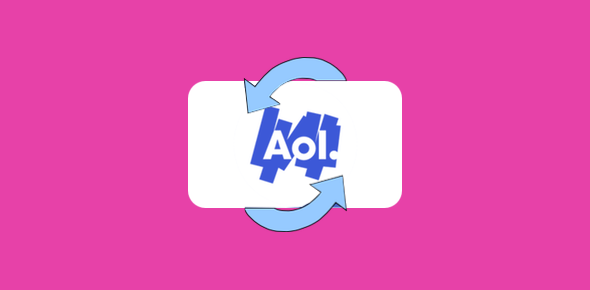AOL mail is a service which we used for emailing. It is popular all over the world in all stage generation people. You can also add this with the other email clients like Outlook. If you do not know the process then you can follow this blog. We will tell you step by step how to configure outlook so that you can receive your all emails in a single platform. We can use outlook 2016 without installing any kind of software or plugin. For this, you have to set an IMAP account in 2016. Configure these settings step by step and you can use multiple emails at the same time.
How to set up AOL Account with the Outlook
Before starting this procedure first, you must have an email account and install outlook 2016 so that you can configure it without any interruption.
- Perform AOL Mail Login by using your email id and password.
- At the top where you see your profile id there, you have to click the account info option select it.
- By selecting that, a new tab will open in which different options are there like personal info- Account security, recent activity and preferences.
- From that select, the option named as account security.
- When you click this option a page will open that has an option to allow apps that use the less secure sign-in option click this.
- As you click this option they will ask you to sign in again by using your password.
- Enter your password and click next.
- After entering your password you have to slide it to make it turn on.
By enabling that security option you allow outlook to configure your outlook
Now you have to add outlook so for this follow the below steps.
- Open your outlook; click the file tab and then click add account.
- Then there is a new window that will open that has an option to enter your AOL account email id enter it and allow by clicking the bar that is just below to set the account manually and click connect to proceed further.
- They will ask you to choose the account type from the different options you have to choose POP.
- Now you have to key in some important information that is given below.
In case of incoming mail
- Choose server as a pop.aol.com
- Enter port no. 995
- In the encryption, option checkmarks this option to make an encrypted connection.
Same you have to fill in outgoing mail
- Choose server as smtp.aol.com
- In port enter 995.
- Encrypted methods should be SSL/TLS.
- After entering this entire click next.
- At the last, you have to enter your AOL Login account details and click the connect option.
- Finally, a screen will open showing account setup is complete then click ok
- Now when you open your outlook you have all the accounts you set up will show on the left side.
- From where you can send an email easily just like you do in AOL.com Mail Login.
The advantage of adding an AOL Mail account in Outlook makes you more comfortable to access your all data on a single platform. By following the steps one by one that is listed above you can do this easily. In case you need any help regarding this then you take help from the expert team who is always there for you. You just need to place a call to convey whatever issue you are facing, they will guide you throughout the process by the best possible answer.