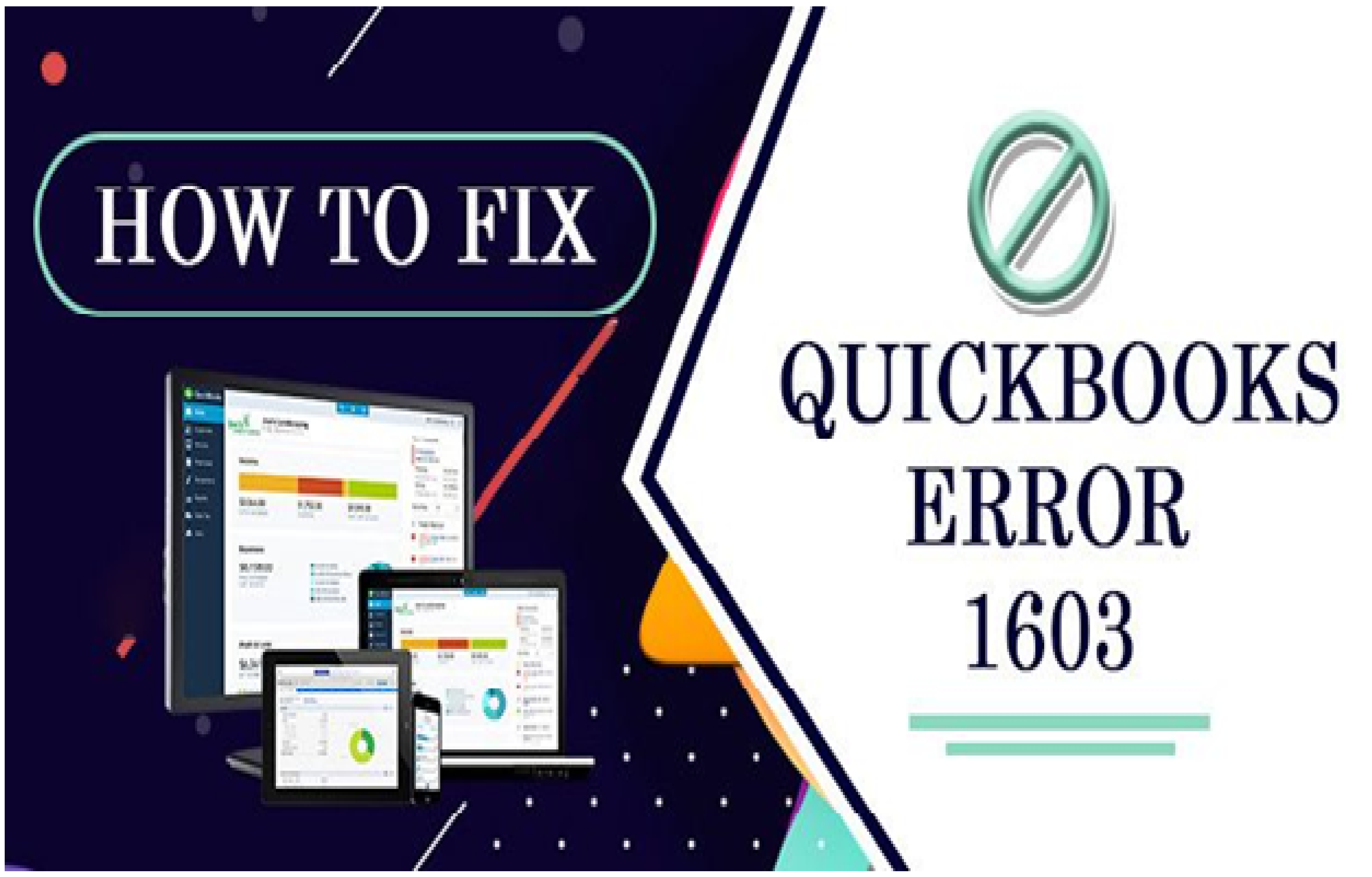The main aim of QuickBooks software is to help small and medium-scale businesses in managing their accounting operations. It involves easy-to-use tools and features that help users to perform their daily tasks easily. But certain errors come up while using or updating this software. QuickBooks update error 1603 is one such nuisance technical issue that is difficult to remove.
It is an update error that is witnessed when users try to update or install the software Quickbooks. After meeting up with this issue, an error code message covers the screen immediately stopping users from continuing their work.
Relax, with the help of this informative write-up, you can easily kick out this troublesome error. By the end, you will learn all about QuickBooks Error 1603, its causes, and the best resolving solutions using tools like Quickbooks Tool Hub, Quickbooks Install Diagnostic Tool, and many more.
Reasons for Quickbooks Update Error 1603
The main causes that lead to this nagging error are:
- Improper or incomplete installation of QuickBooks.
- Invalid Windows entries.
- Insufficient installation permissions.
- Full temp-folders.
- Corrupt QuickBooks-related files.
- Attack by virus, ransomware, malware.
- QuickBooks’ crucial components are either lost or missing.
- Missing QBs-associated files or accidentally deleted.
- Inappropriate system shut down.
- Using a pirated or outdated Quickbooks version.
- Corrupted windows installer.
Resolving QuickBooks Update Error 1603: Quick Solutions
Ensure you create a backup before applying any solution to prevent any unwanted trouble and data loss. Let’s have a look at troubleshooting ways.
Method 1: Quickbooks Tool Hub
Intuit developed the QuickBooks Tool Hub to troubleshoot all kinds of issues that occur in the software. Be it a minor or major error, the QB tool hub instantly fixes it automatically. The various steps and using ways are:
- First, open the Intuit website and initiate the QuickBooks Tool Hub download.
- Once you download the QuickBooksToolHub.exe file, access it.
- After that, your screen will show an installation wizard. Follow them one by one.
- After that, approve the license agreement.
- In the end, tap on Finish.
Using the QuickBooks Hub Tool
- When you are down with installing, open the tool and navigate to “Home”. You will see a home dashboard where you will see various sections for various errors.
- Confirm if the reason behind error 1603 is some kind of network issue then select the “Network Issues” tab and perform a network error scan. The tool hub will detect any error automatically and then self-repair all the issues on its own.
- In case, the problem is still bothering you then, navigate to the “Installation Issues” tab and allow the tool hub to diagnose any issue. Once it detects the issue, it will self repair it.
- If the error is related to QB installation, uninstallation, or reinstallation, try to use Clean Install Tool. Through this incredible tool, you can erase the files blocking your work operations. It will surely fix the error 1603.
Method 2: Make Use of Quickbooks Install Diagnostic Tool
To make proper use of this too, follow the next steps:
- First of all, open the Intuit website and start downloading the QuickBooks Install Diagnostic Tool.
- Once done, tap on the file named “QBInstallTool.exe” and open it.
- Your screen will throw some instructions, follow them in order.
- Going further, click yes on the license agreement.
- Then tap on Finish.
- After that, open the tool.
- Now, pick the company file having trouble and start repairing it using the diagnostic tool.
- In just a few moments the error will no longer exist in the system. If you feel you need more techniques, then try updating the Windows update.
Method 3: Performing Windows Update
- First of all, navigate to “Start”.
- In the search field write “Update” followed by clicking “Windows Update”.
- Going further, hit “Check for Updates”.
- Now your screen will show all the Windows OS updates that are available for your system.
- Now, tap on “Download and Install” to initiate the procedure of Windows Update.
- In the end, just restart your PC after you are done with the Windows update.
By now, we are convinced that the Quickbooks Update Error 1603 must have got out of your system.
Additionally, you can read regarding “2 Ways To Backup Office 365 Email Backups“.
To Wrap Up
This informative post deals with QuickBooks Update Error 1603 in detail. We have carefully included its causes as well as detailed troubleshooting solutions to repair this nagging error. The content here is explained in such a way that no reader will find it difficult to get.
We hope that the solutions mentioned here provided you a helping hand. However, if you feel the need for some kind of guidance then contact QuickBooks customer support. The support team is 24*7 accessible via call/chat/email. Just contact them, share your query and get the best assistance from the experienced team.
We feel great to assist you, please drop your comments below for any query.